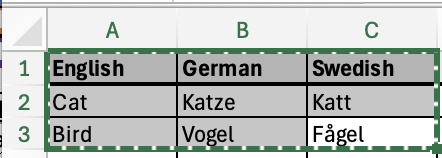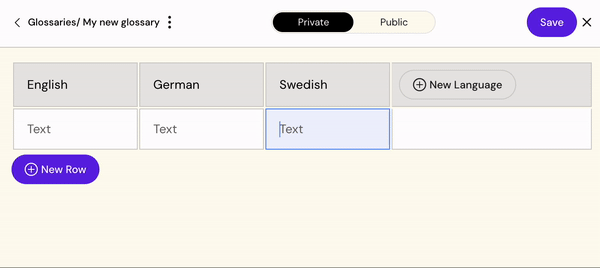Create a new Glossary
This guide will help you create a new glossary. If you need to modify an existing glossary, please go to the Edit Glossary guide.
Find Glossaries
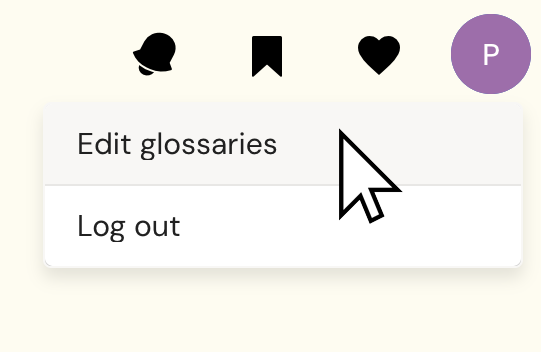
Click the circle in the top right corner to open the menu and select “Edit Glossaries” to access the glossaries functionality.
Add new Glossary
Click “Create new” to start creating your new glossary.
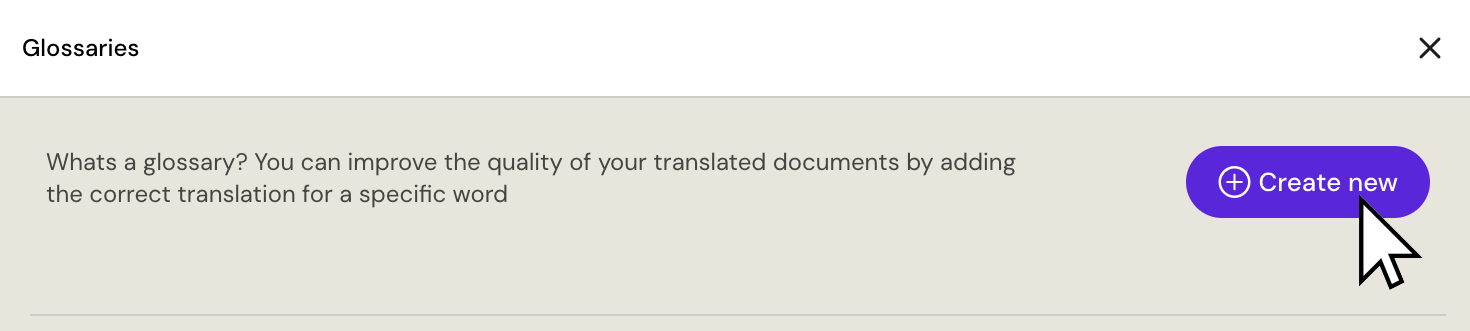
Add a title for your glossary and click Create - changing the name is possible at a later time.
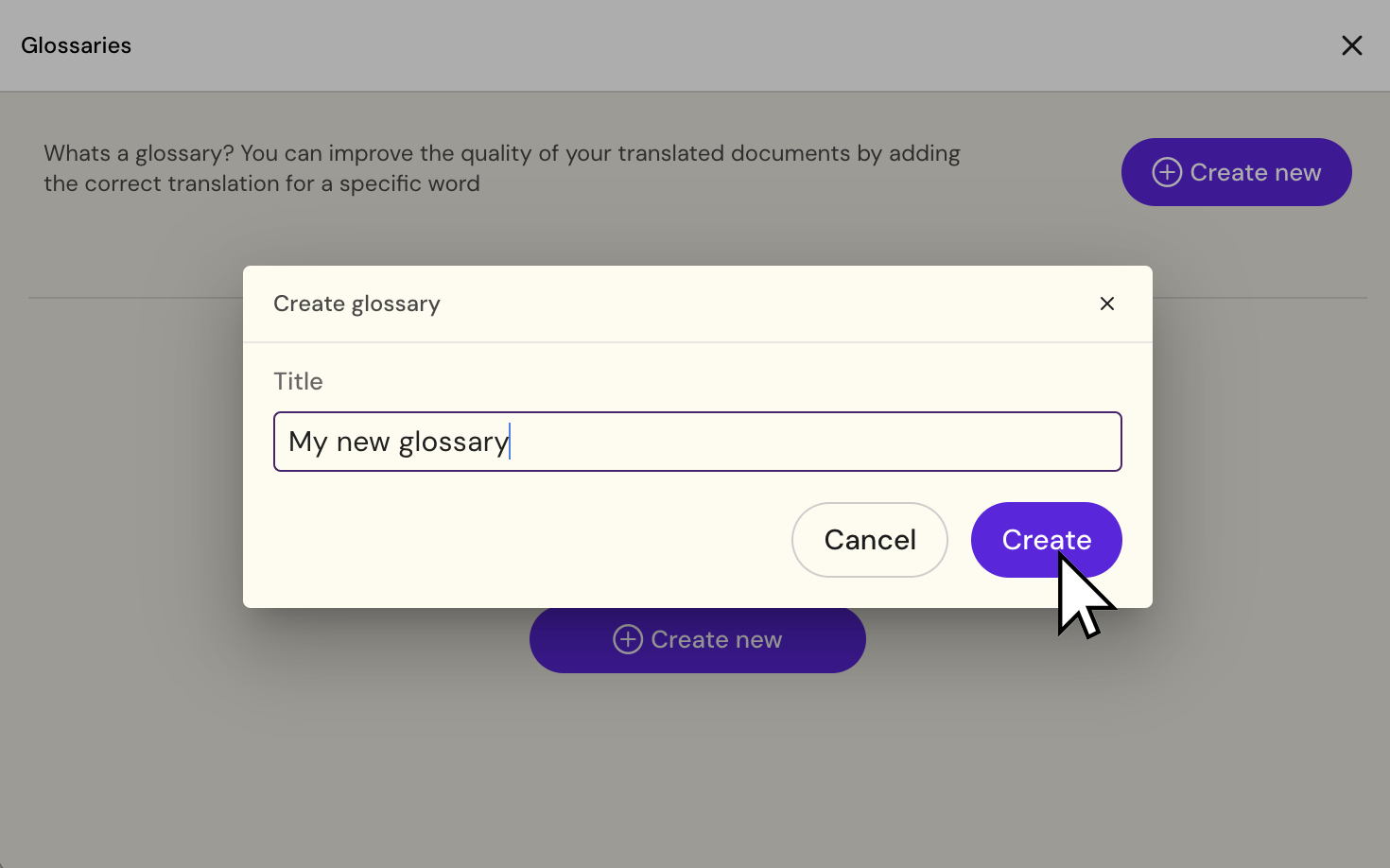
Add data to glossary
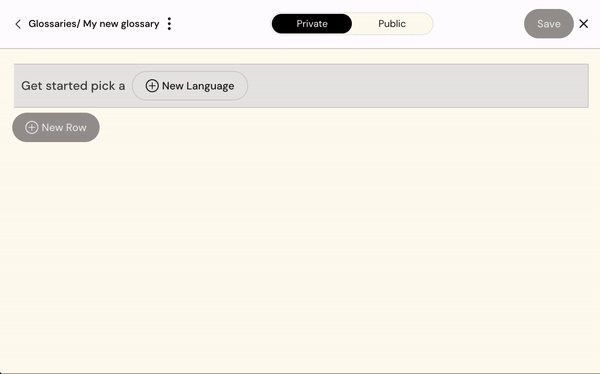
Adding languages to your glossary.
Click the “New language button
Search and select the required language
Repeat for each language required
Adding the words to glossary
Copy/Paste from excel is supported for pasting data into the glossary.
Simply copy the fields with the word
Add the copied word to the glossary by pasting them directly into the table or edit each individual word to your needs
Click the “Save” button