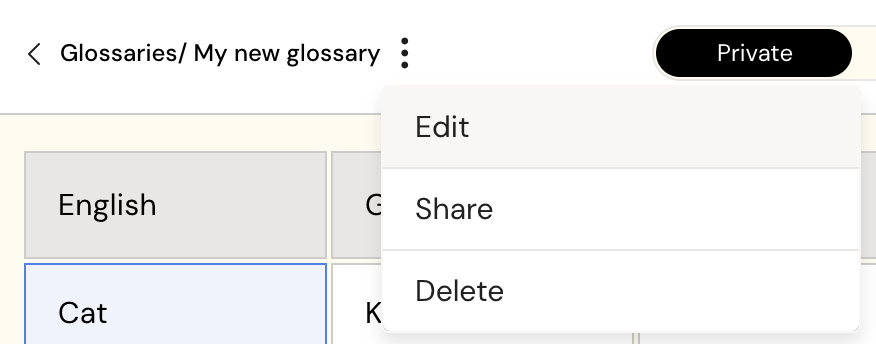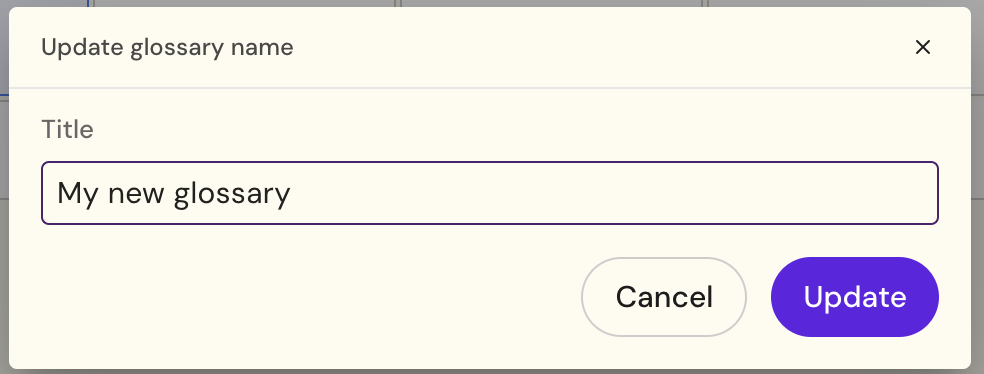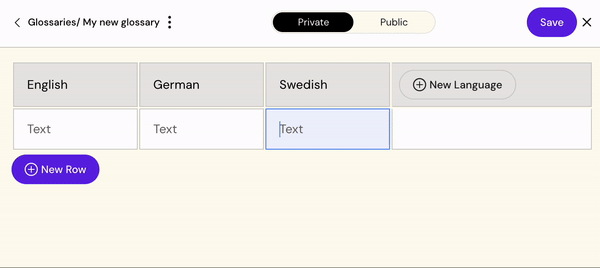Working with Glossaries
In Arcane, glossaries are a key feature designed to ensure that terminology is used consistently and accurately across content, especially when dealing with complex or specialized language. Glossaries in Arcane help manage the specific terms, definitions, and phrases that are important for your industry or organization. To target for accurate translations, glossaries play a crucial role in ensuring that the right terms are used consistently across your materials. By leveraging glossaries, you can reduce errors, avoid misunderstandings, and ensure that all content—across languages and regions—adheres to your organization’s language standards.
Standardizing Terminology Across Content
A glossary in Arcane acts as a central repository for key terms, definitions, and phrases that need to be used consistently across documents and content. This is essential when working in environments with complex or highly specialized language, such as:
Medical terminology (e.g., drug names, medical conditions, procedures).
Regulatory language (e.g., compliance terms, approval processes).
Technical jargon (e.g., product specifications, industry standards).
By storing these terms in a glossary, Arcane helps prevent confusion, errors, or miscommunication by ensuring that everyone is using the same language and definitions.
Ensuring Accuracy in Translations
When working in multiple languages, glossaries play a vital role in accurate translation. Complex terms or industry-specific phrases are often difficult to translate directly. A glossary ensures that these terms are translated consistently, which is especially important when generating content across multiple languages in Arcane.
For example:
If you're creating marketing material in both English and Spanish, a glossary ensures that a term like "pharmacokinetics" is translated correctly in both languages and used consistently in every document or conversation.
Without a glossary, terms could be misinterpreted or translated incorrectly, leading to potential compliance issues or confusion.
In our pilots, glossaries have shown to improve a the perceived quality of the translation and increase acceptance rates up to 90%
How Glossaries Are Integrated into Arcane
Glossaries are integrated into Arcane’s workflows, ensuring that they influence both Content Assist and Authoring Assist:
Content Assist: When you ask Arcane for information or initiate a conversation, the system will refer to the glossary to ensure that any technical or specialized terms are used correctly in its responses. If you ask a question using a technical term, Arcane will ensure that the response uses the proper language as defined in the glossary.
Authoring Assist: When generating content (e.g., email communications or marketing material), Arcane will use the glossary to ensure that any technical or regulatory terms are used consistently and correctly. This helps maintain compliance with legal, medical, and regulatory guidelines, particularly when content needs approval.
Private vs. Public
In Arcane, glossaries can be set as either Private or Public, depending on their intended use.
Private Glossary
A Private Glossary is exclusive to the owner. Only you can access, edit, and use it for translations within the Arcane interface. This is ideal for personal or team-specific terminology that doesn’t need to be shared.Public Glossary
A Public Glossary is accessible to everyone within your organization. Any team member can use it for translations in Arcane, ensuring consistency across projects and teams.Additionally, any user with the Glossary role can edit and manage all Public Glossaries in the organization, making collaboration seamless and allowing for centralized control over terminology.
Customisation for your team needs
Glossaries can be customized based on your organization's needs. This means you can build glossaries that are tailored to your specific brand, region, or project. Whether it's a scientific glossary for drug development or a marketing glossary for consistent branding language, you can define exactly what terms need to be included.
Customizable Definitions: You can define terms in a way that best fits your context, ensuring that every user across different teams understands and uses the same language.
Term Updates: As new terms evolve within your industry or organization, you can easily update your glossary, ensuring that Arcane is always using the most current and relevant language.
Reducing Errors and Inconsistencies
Without a glossary, teams risk using different terms or definitions for the same concept. This can lead to inconsistencies in content, confusing stakeholders, or, worse, causing compliance issues. By relying on a glossary, Arcane ensures that everyone, from content creators to compliance officers, is on the same page regarding terminology.
For example, if you’re working on a pharmaceutical regulatory submission, the glossary will ensure that terms like “adverse events” or “clinical trial phases” are used correctly and consistently, no matter who is creating the content or reviewing it.
Role of Glossaries in Multilingual Content Creation
As Arcane supports content creation and translation across multiple languages, glossaries are especially useful in managing technical terms in different regions and languages. They help ensure that your team is using the correct, region-specific terms—whether you're working with local regulatory terms or industry-specific phrases that need to align with local laws.
For instance, a medical glossary in English might define a term differently than a medical glossary in French based on regional variations in medical practice or regulations. Arcane will use these regional glossaries to ensure that content is properly localized while maintaining accuracy across languages.
Getting Started
Find glossaries
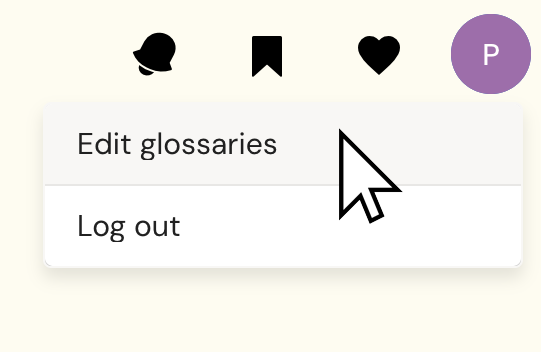
Click the User menu in the top right corner to open and select “Edit Glossaries” to access the glossaries functionality.
Add a new glossary
Click “Create new” to start creating your new glossary.
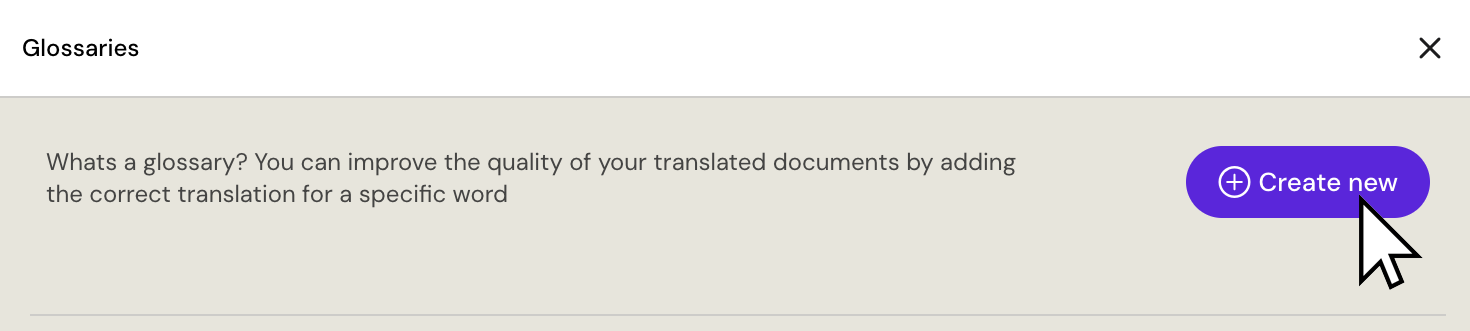
Add a title for your glossary and click Create - changing the name is possible at a later time.
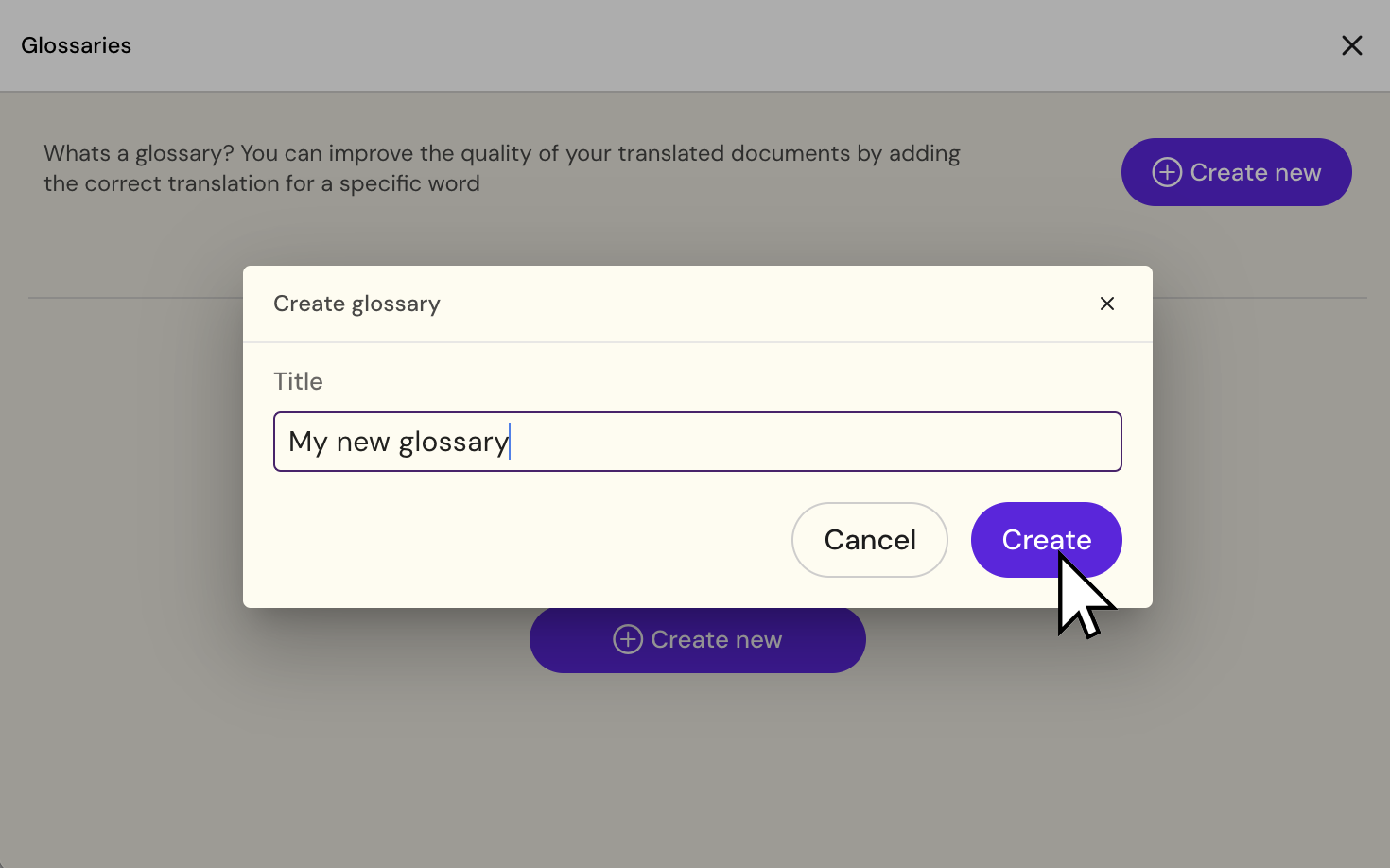
Naming a new glossary
Add information to a glossary
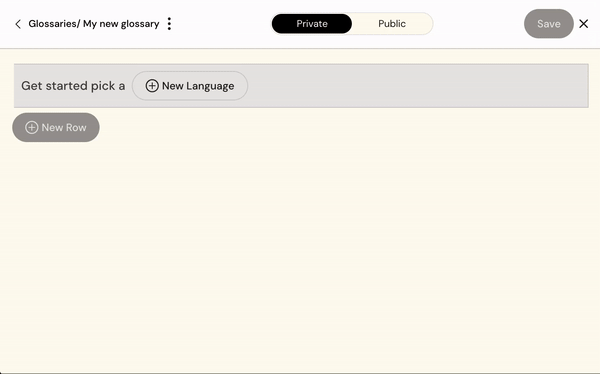
Adding languages to your glossary.
Click the “New language button
Search and select the required language
Repeat for each language required
Adding the words to glossary
Copy/Paste from Excel is supported for pasting data into the glossary.
Simply copy the fields with the word
Add the copied word to the glossary by pasting them directly into the table or edit each individual word to your needs
Click the “Save” button
In this guide, you can find out how to update a glossary with new languages and words.
Modifying a glossary
Click “Edit” on the glossary to open the glossary in the editor.
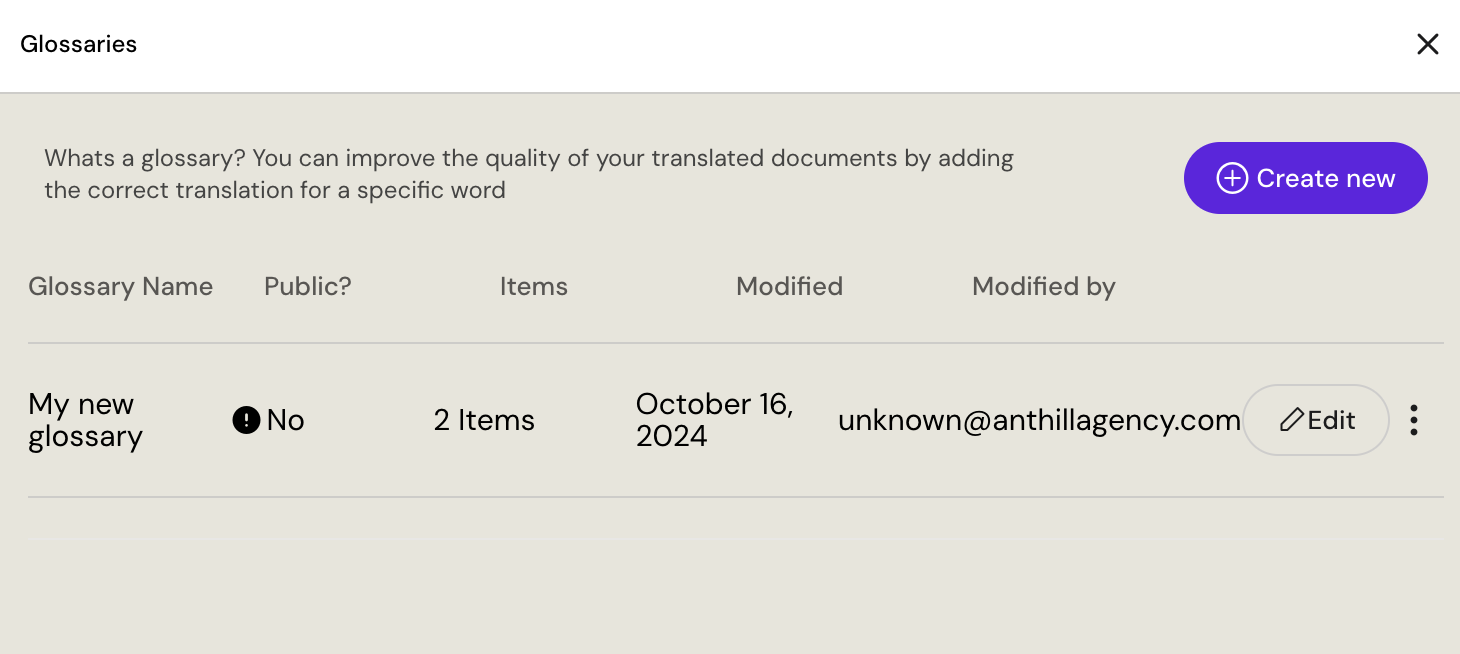
When editing the glossary you can choose to:
Use the “New language” button to add and set a new language.
Use the “New Row” button to add a new row for a new word
You can paste data from an Excel sheet.
You can change the setting from Private to Public or the other way around (more on Private/Public here)
Always click the “Save” button to save your changes
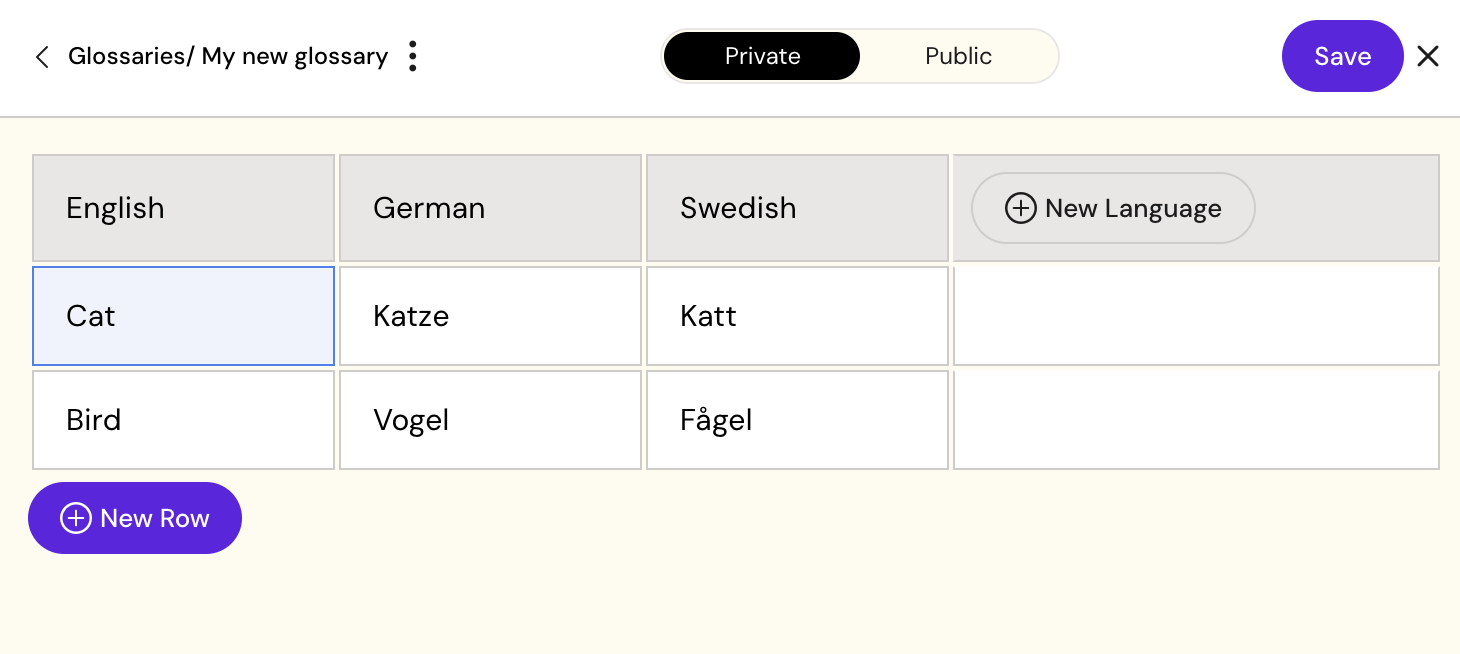
Change a glossary title
To change the glossary title:
Click the ellipsis “
 “ button and select “Edit”
“ button and select “Edit”Modify the title and click the “Save” button